Solr Setup
The purpose of this document is to show the steps that were initially used to set up the instanc incase it needs to be re-created at some point.
Solr Setup
Overview
Our EC2 instance is a nano/small Ubuntu 18.04 server running Solr 8.2.0 via Jetty. Solr is installed manually via the suggested setup steps on the Solr website:
https://lucene.apache.org/solr/guide/8_1/taking-solr-to-production.html#taking-solr-to-production
EC2 Instance
The first thing is the EC2 instance setup. We don't want our instance available to the outside world, so the first thing to do is to lock-down the EC2 instance that Solr will be installed on.
For our Django servers and Solr to communicate, they need:
- To be in the same VPC
- Be in the same subnet (not 100% about this)
First find the instance and take note of the private IP, here 172.31.19.142:
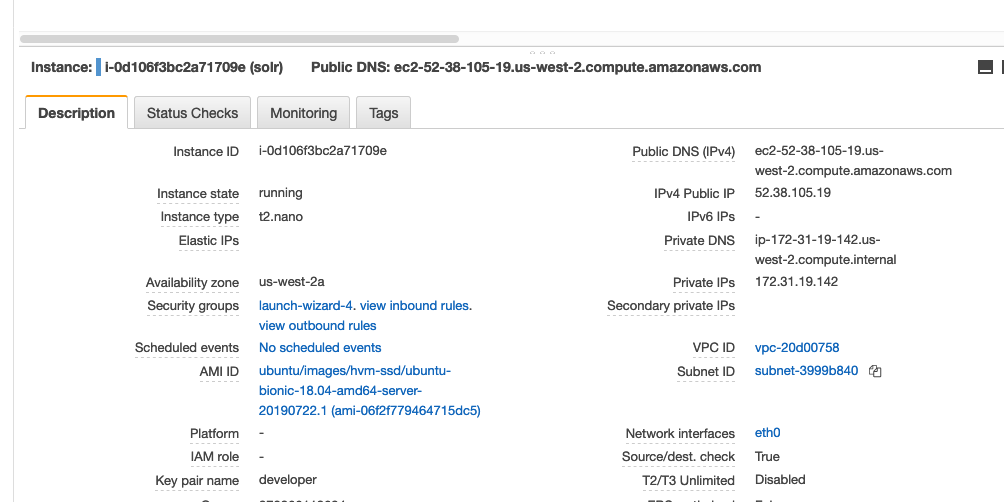
Then click the "subnet ID" to be brought to the relevant subnet page:
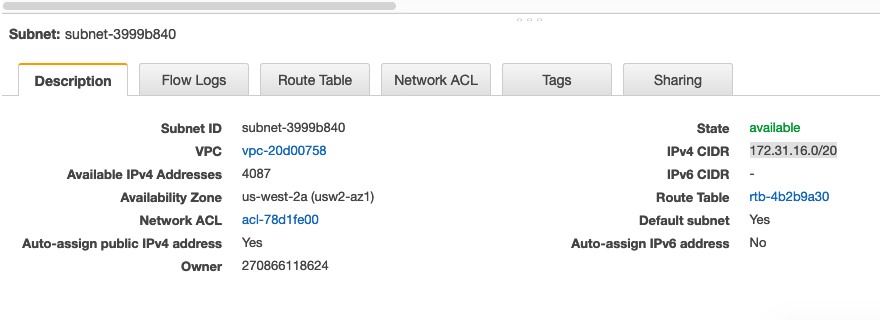
Take note of the IPv4 CIDR value 172.31.16.0/20.
Then go to back to the (Solr) instance page and click on the "security group":
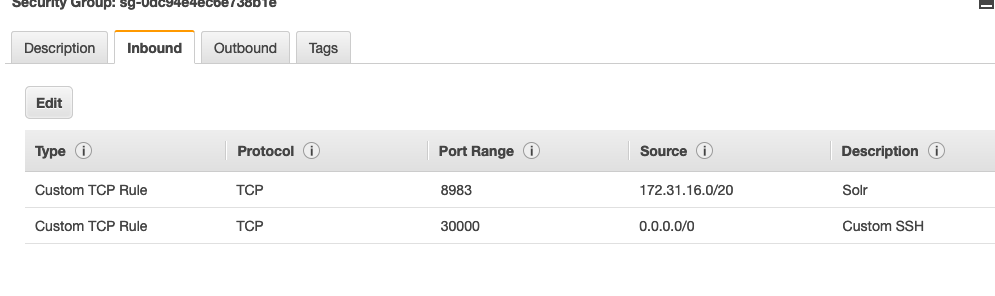
Hit "edit" and add a new rule that restricts connections to the subnet this instance is in. This now means that only AWS instance can communicate with our Solr instance.
SSH
Also note that SSH is set up on port 30000 and is publically available.
Installation
Install Java:
sudo apt install -y default-jdk
wget http://www-eu.apache.org/dist/lucene/solr/8.2.0/solr-8.2.0.tgz
tar zxf solr-8.2.0.tgz solr-8.2.0/bin/install_solr_service.sh --strip-components=2
sudo bash ./install_solr_service.sh solr-8.2.0.tgz
You can start/stop and restart with
sudo service solr restart
sudo service solr stop
sudo service solr start
Create a core
Add a core:
sudo -u solr /opt/solr/bin/solr create -c findhello-staging -n data_driven_schema_configs
This will add our new core configuration and data to /var/solr/data/findhello-staging/
Generate a schema.xml
The schema is the file Solr uses to create its indexes. It explains what fields we want in our search documents. When we create a core, Solr adds a default schema but we need to generate one specific to our Django app. Thankfull, Haystack can do that for us.
So back on the Django server, run the command:
python manage.py build_solr_schema
This will output a schema file that you need to copy and paste to the Solr config on the Solr instance at /var/solr/data/findhello-staging/conf/schema.xml
WARNING: You will need to update the schema any time you make a change to the structure of our search documents (i.e. search_indexes.py) in Django. Haystack doesn't automatically tell Solr that the structure of our documents has changed, so you need to update the file manually and reindex/update the index.
Create a solrconfig.xml
Like the schema, we also need to update the Solr settings for our core so that it's compatible with our needs.
Get the default Haystack Solr Config from the Haystack Github page:
https://github.com/django-haystack/django-haystack/blob/master/haystack/templates/search_configuration/solrconfig.xml
and copy it the core config folder on the Solr instance:
sudo mv /var/solr/data/findhello-staging/conf/solrconfig.xml /var/solr/data/findhello-staging/conf/solrconfig.xml.bak
sudo vim /var/solr/data/findhello-staging/conf/solrconfig.xml
...
Configure Django
Make sure your Haystack settings are correct. In you .env:
HAYSTACK_ADMIN_URL="http://172.31.19.142:8983/solr/"
HAYSTACK_URL="http://172.31.19.142/solr/findhello-staging/"
HAYSTACK_ENGINE="haystack.backends.solr_backend.SolrEngine"
Note that 172.31.19.142 is the private IP of the AWS instance with Solr installed.
Making changes to Solr
If you change your search_indexes in Django, you need to replace the schema.xml and solrconfig.xml mentioned above with the new versions. Ideally, you generate these files via the manage.py build_schema_files command from Haystack locally on your machine and then commit them to Github.
Then, take the commited files and update them on the Solr instance:
sudo vim /var/solr/data/findhello-staging/conf/solrconfig.xml
sudo vim /var/solr/data/findhello-staging/conf/schema.xml
You then need to make sure to reload the core:
curl 'http://127.0.0.1:8983/solr/admin/cores?action=RELOAD&core=findhello-staging&wt=json'
You should then rebuild the index from the Django staging/production instance
python manage.py rebuild_index
Updating the index
http://docs.haystacksearch.org/en/master/searchindex_api.html#keeping-the-index-fresh
The index needs to be updated periodically:
python manage.py update_index -r
(Note: the inclusion of the -r flag ensures that the index removes any records that were deleted directly from the DB)
So we have a crontab job that does this hourly:
crontab -e
DJANGO_SETTINGS_MODULE=config.settings.production
*/5 * * * * /home/ubuntu/.venvs/find_hello/bin/python /home/ubuntu/find-hello-api/manage.py update_index -r >> /home/ubuntu/find-hello-api/logfiles/cron.out 2>&1
Note: it's important to include the DJANGO_SETTINGS_MODULE environment variable here so that cron uses the correct settings file when running the Django Haystack management command. Exclusing this was previously responsible for us missing the fact that the index wasn't being updated.
Accesing the admin panel
Becaues we have blocked port :8983 to the public, we can't see the admin panel. One trick here is to perform a port-forward via SSH.
In your local ~/.ssh/config add the following:
Host solr.usahello.org
HostName 52.38.105.19
User ubuntu
Port 30000
LocalForward 8001 localhost:8983
This will allow you to connect to the remote Solr admin by accessing http://localhost:8001 on your own machine.
Troubleshooting
Error regarding currency.xml
After installing the schema with Haystack, I was noticing this error:
org.apache.solr.common.SolrException:org.apache.solr.common.SolrException: Could not load conf for core mycore: Error while parsing currency configuration file currency.xml
This is due to the default haystack schema that it generates includes fields for currency, for example:
<dynamicField name="*_c" type="currency" indexed="true" stored="true"/>
...
<fieldType name="currency" class="solr.CurrencyField" precisionStep="8" defaultCurrency="USD" currencyConfig="currency.xml" />
...
So delete them! Or you can add an example currency.xml to the core's config folder:
https://raw.githubusercontent.com/apache/lucene-solr/master/solr/example/files/conf/currency.xml
Error regarding QueryElevationComponent
If you see this:
org.apache.solr.common.SolrException:org.apache.solr.common.SolrException: Error initializing QueryElevationComponent
Delete the following from the solrconfig.xml:
<!-- Query Elevation Component
http://wiki.apache.org/solr/QueryElevationComponent
a search component that enables you to configure the top
results for a given query regardless of the normal lucene
scoring.
-->
<searchComponent name="elevator" class="solr.QueryElevationComponent" >
<!-- pick a fieldType to analyze queries -->
<str name="queryFieldType">string</str>
<str name="config-file">elevate.xml</str>
</searchComponent>
<!-- A request handler for demonstrating the elevator component -->
<requestHandler name="/elevate" class="solr.SearchHandler" startup="lazy">
<lst name="defaults">
<str name="echoParams">explicit</str>
</lst>
<arr name="last-components">
<str>elevator</str>
</arr>
</requestHandler>